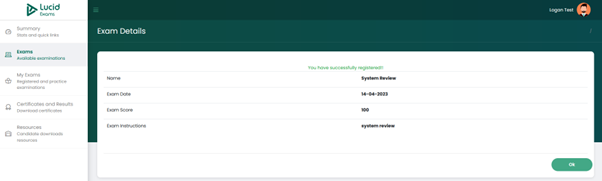Exam Takers
Exams- Practice and Formal Assessments
The Available Examinations
All the available examinations that have been published by the organisation, formal or practice examinations, are displayed under the “Exams” section.
On the “Exams” main page, displayed are all the available examinations, with the following details displayed:
- Title: the examination title
- Organisation: the organisation providing the examination
- Pass Score: the maximum percentage or the number of questions you are required to obtain in order to pass the examination.
- Duration: the duration of the examination in hours and minutes
- Exam type: the examination type. There are two types of examinations:
- Practice: the practice exam is only for practice and does not count toward your final mark. The practice exam can be taken anytime, as long as it is available on your portal.
- Formal: the formal exam is not a practice exam, and it contributes to your final mark. You can only take the formal exam on the date it commences.
- Proctored: an indication if the exam is proctored or not. If the exam is proctored, it means there will be invigilators monitoring the entire exam as you write.
You have the ability to filter your search page by typing in the title of your examination or exam type in the search box to retrieve results for only the examination you filtered for.
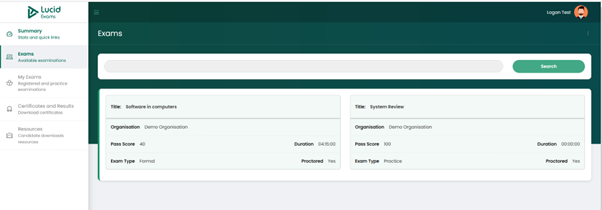
By clicking on the examination tab/section, you will be able to view the examination details.
The Examination Details Display Page
Viewing Examination Details
By clicking on the exam tab, you will be able to view the exam details.
On the “Exam details” page, you are presented with the following details:
- Name: the examination title
- Exam date: the date the examination commences.
- Exam score: the examination pass score
- Exam instructions: the examination instructions that you have to adhere to
- Register: you have the option to register for an examination if you have not yet done so. However, if you have already registered for the examination, you will see a message that reads “ You have already registered for this exam!!”.
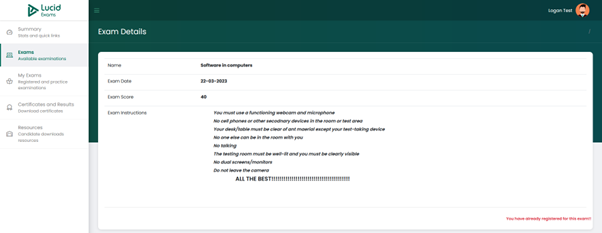
Register for exam:
If you have not yet registered for the exam, click on the “Register” button to do so.
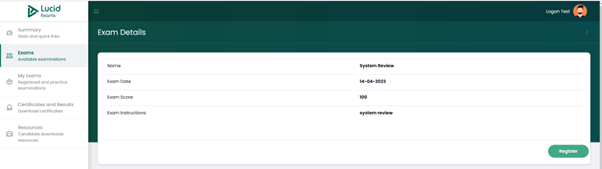
By clicking on the “Register” button, you will get a confirmation pop-up that you have successfully registered for the examination, and the below page will display.
If registration fails, you will also get a notification pop-up that the registration process failed, outlining the reason it was unsuccessful.
Click on the “OK” button to get back to the “Exams” main page.