Evaluators
The Evaluator System Dashboard
The Landing Page on The Evaluator Platform (With a activated account)
After you have been successfully linked to the organisation.You will land on the Assessor portal's dashboard. You can update your profile and change your password.
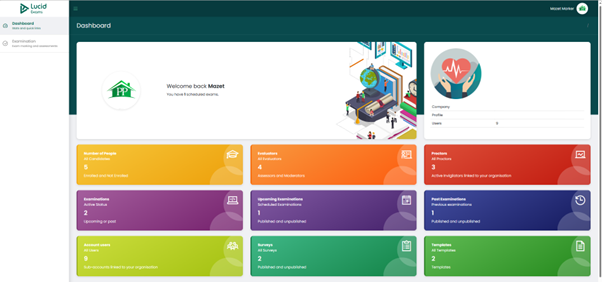
Capturing Your Profile Image
Uploading Your Profile Picture
You can update your profile and upload your profile picture.
Click on the "Profile" button, on the top right of the page, where your name is displayed, the dropdown is displayed when you place your cursor on your name,

Then you click the left button on your mouse, the below page will display.
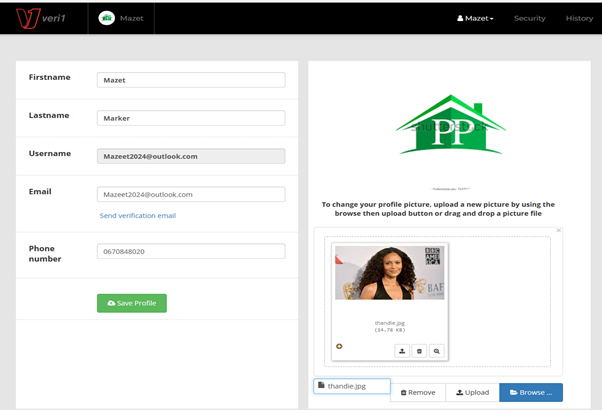
You can upload your profile picture by using the browser, selecting your image, and then clicking on the upload button, or by dragging and dropping the image file and then clicking on the upload button.
Once uploaded, you can save your picture by clicking on the "Save Profile" button. All your details will be saved.
Changing Your Password
Updating Your Password Details
Click on the "change password" button, on the top right of the page, where your name is displayed, the dropdown is displayed when you place your cursor on your name,

Then you click the left button on your mouse, below page will display.
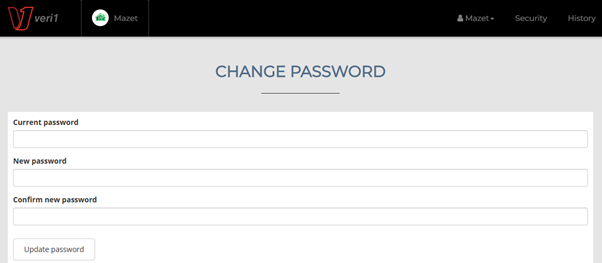
When changing your password, you have to capture the following details:
- Current password: add your current password.
- New password: add the new password.
- Confirm your new password: Please confirm your new password, by recapturing your new password added on the “New password” section.
NOTE: You cannot have a new password similar to your old one.
Once done, click on the "Update password" button. Your password will be updated instantly.
The System Dashboard for The Evaluator Platform
The Layout Of The System Dashboard
Once you are logged in, and your account has already been linked to the organisation, you will land on the Assessor's dashboard.
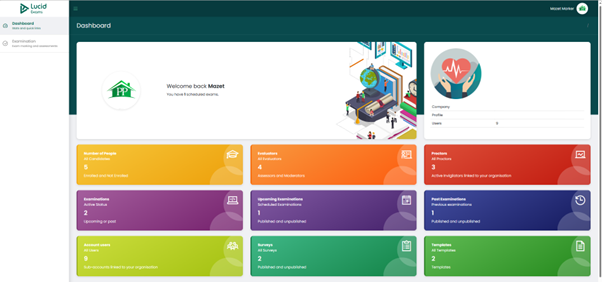
The assessor dashboard contains the following tabs, some of which you can use for quick navigation:
- Welcome back section: display the name of the user account holder
- Scheduled exams: displays the number of scheduled exams
- Company: displays the name of the Organisation that employed the assessor
- Profile: the profile
- Users: the number of users within the organisation
- Number of people: the number of all candidates who enrolled and those who did not enrol within the organisation
- Evaluators: the number of all assessors and moderators within the organisation
- Proctors: the number of all active invigilators linked to the organisation
- Examinations: the number of upcoming and past examinations
- Upcoming examinations: the number of all scheduled examinations, published and unpublished.
- Post examinations: the number of all previous examination, published and unpublished.
- Account users: the number of all system user accounts linked to the organisation
- Surveys: the number of all created surveys, published and unpublished
- Templates: the number of all created templates
Sections Available On The Evaluator Platform
The Evaluator's Information Sections
Displayed on the left-hand side are the available sections on the assessor platform. Sections available on the assessor portal consist of:
- Dashboard: the home page where you have the system statistics and the quick link
- Examination: the page where the exam making take places and displays assessments.
System sections are displaced on the left side of the page.

The Examination section will be explained in detail.
